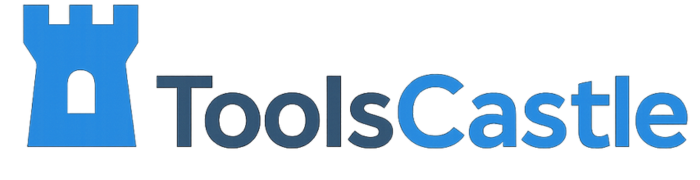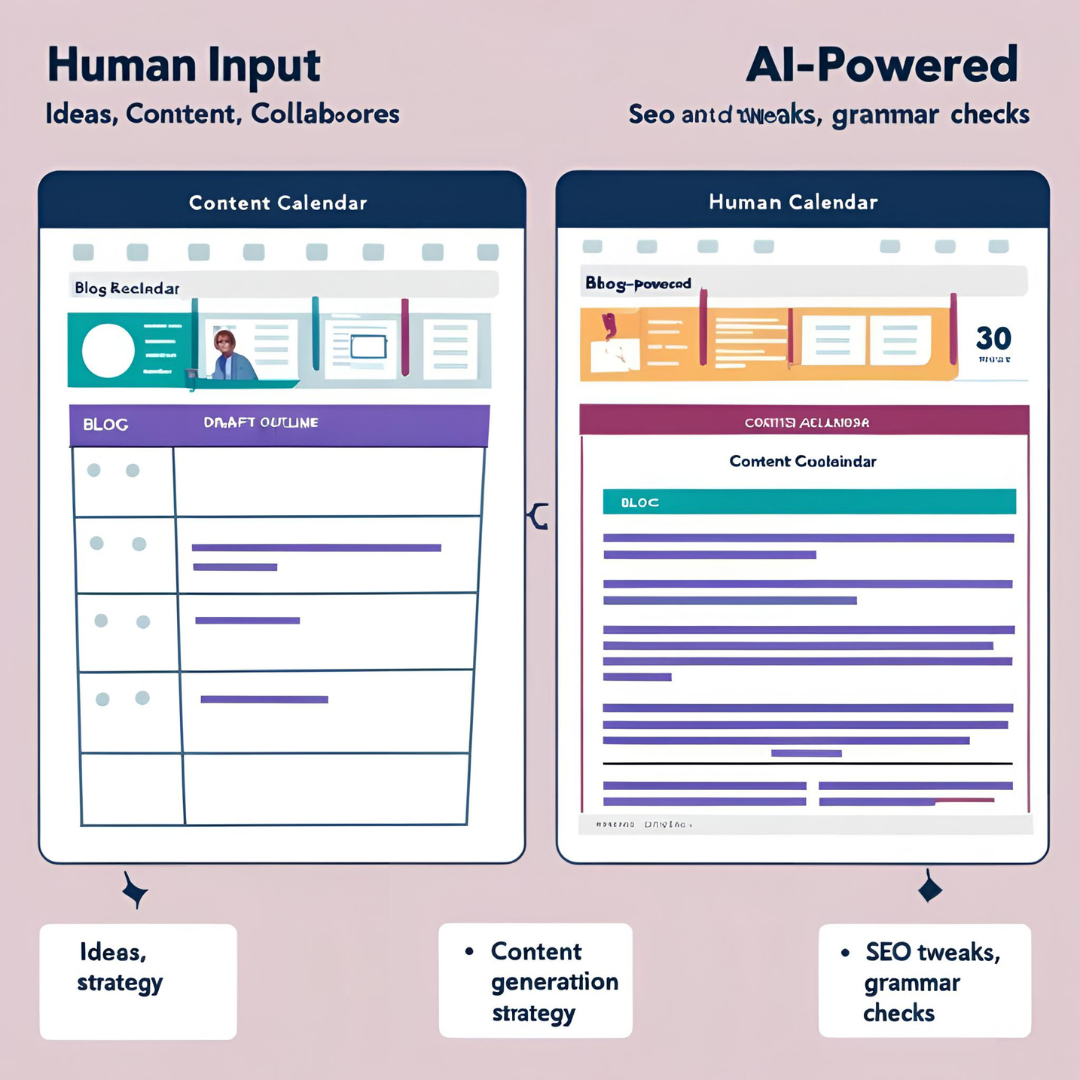How to Track SEO Performance Using Google Search Console (2025 Guide)

Introduction: Why Google Search Console Is a Must-Have SEO Tool
Google Search Console (GSC) is one of the most powerful and free SEO tools available — yet it’s still underused by many marketers and site owners. Whether you’re just starting out or managing an established site, GSC offers essential insights into how your website performs in Google search results.
In this guide, you’ll learn how to:
Set up and verify your website on GSC
Track keyword rankings
Monitor search traffic
Fix technical SEO issues
Optimize your pages based on real user data
Let’s dive into how you can leverage GSC to grow your traffic in 2024.
Table of Contents
What Is Google Search Console?
How to Set Up GSC (Step-by-Step)
Understanding the Dashboard
Track Keyword Rankings
Monitor Click-Through Rates (CTR)
Identify Low-Hanging SEO Opportunities
Fix Indexing and Crawl Errors
Mobile Usability & Core Web Vitals
Submitting a Sitemap for Better Indexing
Final Thoughts
1. What Is Google Search Console?
GSC is a free service provided by Google that helps you:
Monitor, maintain, and troubleshoot your site’s presence in search results
Track keyword performance
Submit sitemaps and request indexing
Identify technical issues like mobile usability, coverage errors, and Core Web Vitals
2. How to Set Up Google Search Console
Step-by-step setup:
Click “Start Now”
Choose your property type:
Domain property (tracks everything on all subdomains)
URL-prefix property (tracks only one version of your site)
Verify ownership:
DNS record (recommended)
HTML file upload
Google Analytics
Google Tag Manager
Once verified, Google will start collecting data (may take a day or two).
3. Understanding the Dashboard
Once set up, you’ll see:
Performance Report – clicks, impressions, CTR, and average position
Coverage Report – indexing status and errors
Experience – Core Web Vitals and mobile usability
Enhancements – structured data issues
Links – internal and external backlinks
Each section gives you critical insights for improving SEO performance.
4. Track Keyword Rankings
The Performance report shows:
Search queries your pages rank for
Impressions (how often your pages appeared in search)
Clicks
Average Position
💡 Tip: Sort by average position to find keywords ranking on page 2 (positions 11–20) — easy wins with a bit of optimization!
5. Monitor Click-Through Rates (CTR)
CTR = Clicks ÷ Impressions
If a keyword has a high number of impressions but low CTR, improve your:
Meta titles (make them clickable)
Meta descriptions (include power words or benefits)
Rich snippets (add structured data)
Example:
Keyword: “best AI writing tools”
Impressions: 10,000
Clicks: 300
CTR: 3% → Time to A/B test your title!
6. Identify Low-Hanging SEO Opportunities
Go to Performance → Queries, filter by:
Average position between 10–20
CTR below average
Now optimize content for those terms by:Updating blog content
Adding the keyword to H2s or alt text
Improving page speed and user experience
This can instantly boost rankings.
7. Fix Indexing and Crawl Errors
The Coverage Report shows:
Valid pages
Errors (404s, redirects, blocked resources)
Excluded pages
Common fixes:
Submit redirects for 404s
Fix robots.txt issues
Check sitemap entries
Request reindexing after major updates
8. Mobile Usability & Core Web Vitals
Google ranks mobile-first, so the Mobile Usability report is crucial.
Issues you might find:
Text too small to read
Clickable elements too close together
Content wider than screen
Core Web Vitals measure real-world loading, interactivity, and visual stability.
LCP (Load Time)
FID (Interactivity)
CLS (Layout Shift)
Optimize images, reduce JS, and use lazy loading to fix these.
9. Submitting a Sitemap
Submitting a sitemap in GSC tells Google about your website’s structure and pages.
Steps:
Create sitemap.xml (use Yoast SEO or Rank Math in WordPress)
Go to GSC → Sitemaps
Enter your sitemap URL
Click “Submit”
A submitted sitemap helps Google crawl new and updated pages faster.
10. Final Thoughts
Google Search Console is more than just an SEO dashboard — it’s your direct connection to Google’s search engine. By checking it regularly, you can:
Uncover ranking issues
Track performance improvements
Find new keyword opportunities
Improve site health and visibility
If you’re serious about SEO, GSC should be part of your daily routine.