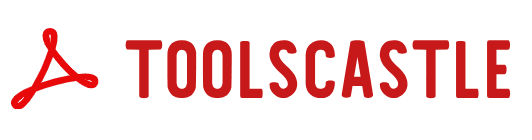Extract PDF Images Online – Free & Easy with Toolscastle
(Click the images to download)
{{doc.name}}
{{ /* docs */ }}
PDFs are widely used for sharing reports, presentations, e-books, and design materials. Often, these PDFs contain valuable images—charts, infographics, product photos—that you may need to reuse, edit, or archive separately. Extracting these images manually by taking screenshots can be time-consuming and lead to quality loss. That’s why Toolscastle offers a free Extract PDF Images tool that allows you to quickly pull high-quality images from your PDF without installing any software or creating an account.
Our online tool works directly in your browser, is compatible with Windows, macOS, Linux, iOS, and Android, and ensures your files remain private and secure. Whether you’re a designer gathering visual assets, a student saving diagrams, or a business professional archiving marketing materials, this guide will show you exactly how to extract images from PDF files with ease.
Why Extract Images from PDFs?
Extracting images from PDFs offers multiple benefits:
- Preserve Original Quality – Instead of screenshots, you get the image in its native resolution.
- Reuse in New Projects – Ideal for presentations, reports, or educational material.
- Archive Visual Assets – Store brand imagery, diagrams, or illustrations separately.
- Save Time – No need to manually crop or edit pages.
- Organize Better – Keep images in dedicated folders for easy access.
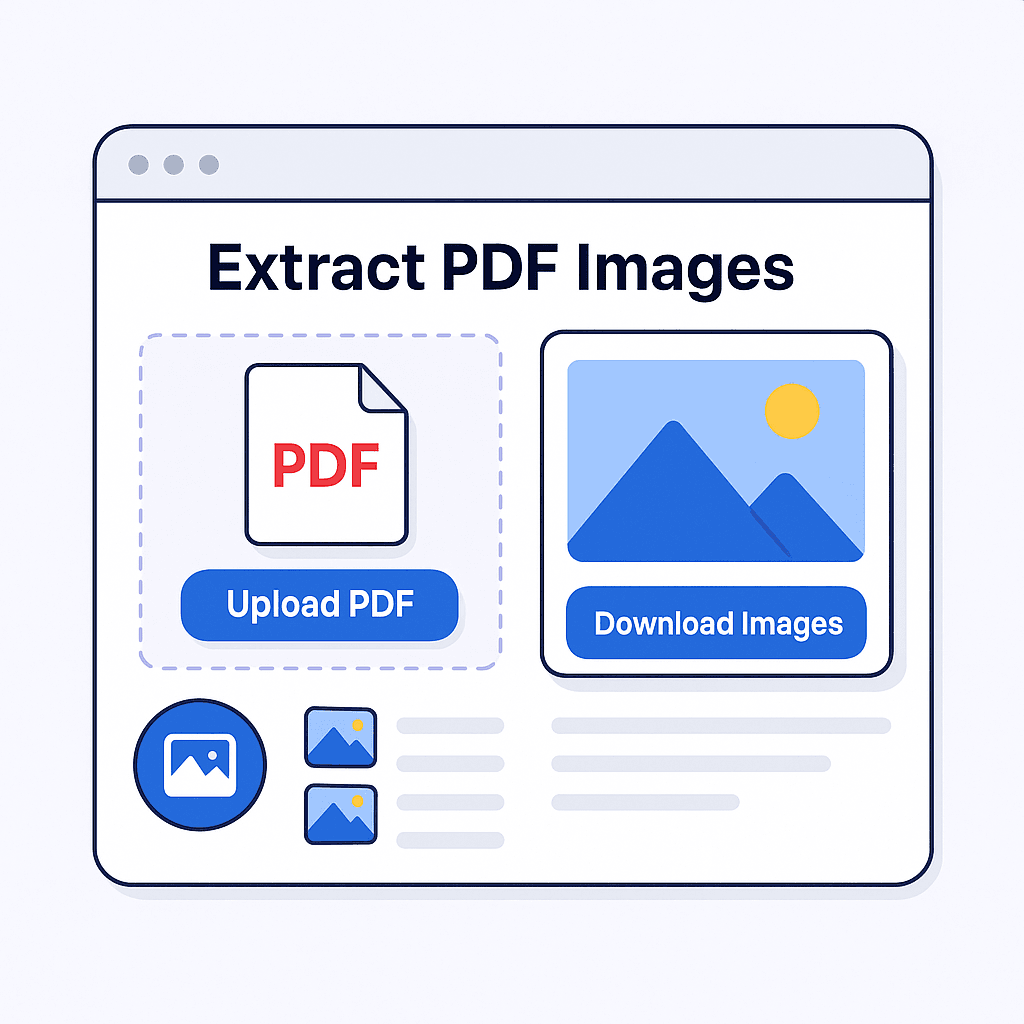
How to Extract Images from PDF with Toolscastle
Our process is simple and beginner-friendly. Here’s how:
- Visit the Tool Page
Go to Toolscastle’s Extract PDF Images tool. - Upload Your PDF
Click the upload button or drag-and-drop your PDF file into the upload area. - Automatic Extraction
Our system scans your PDF and isolates all embedded images. - Preview and Select
Choose whether to download all images at once or pick specific ones. - Download Your Images
Click “Download” to save them to your device in original quality.
Features of Toolscastle’s Extract PDF Images Tool
- 100% Free – No hidden charges.
- Secure – Files deleted from our server within 24 hours.
- High Quality – Preserves the original resolution.
- Multi-Platform – Works on any device with a browser.
- No Limits – Extract as many images as you need.
Use Cases
- Designers – Save client logos, mockups, and illustrations for editing.
- Students – Extract diagrams, maps, and scientific charts from textbooks.
- Marketers – Reuse product images from catalogs and brochures.
- Researchers – Keep important data visuals from academic papers.
Best Practices Before Extraction
- Compress PDF First – Use our PDF Compressor to reduce file size if needed.
- Check Permissions – Ensure you have the right to use the images.
- Organize Downloads – Create folders by project or subject.
Toolscastle vs Other Tools
- No Signup Needed – Many services require accounts; we don’t.
- Better Privacy – Automatic file deletion after processing.
- Faster Speed – Optimized for instant extraction.
Related Tools
- PDF to JPG Converter – Convert PDF pages to images.
- Merge PDF – Combine multiple PDF files into one.
- PDF Compressor – Reduce file size without losing quality.
FAQ
Q: Can I extract images from a password-protected PDF?
Yes, but you’ll need to unlock it first.
Q: Will extraction lower the quality?
No, images are saved in their original resolution.
Q: Is there a file size limit?
No, our tool supports large PDFs.
Conclusion
Toolscastle’s Extract PDF Images tool is the fastest, simplest, and most secure way to pull high-quality images from any PDF. Whether for personal, educational, or professional use, you can trust our free online service to deliver results instantly. Try it today and start building your image library in seconds.