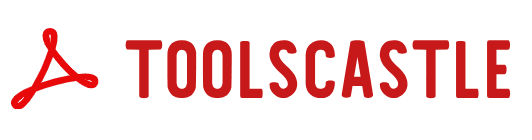PDF Page Remover – Delete Pages from PDF Online for Free | Toolscastle
Digital documents like PDFs often come with unnecessary pages—blank pages, outdated content, or confidential notes that need removal. The Delete PDF Pages tool from Toolscastle allows you to quickly remove unwanted pages from any PDF file online, for free and without software installation. Accessible via browser on any device and designed for speed and privacy, our tool makes it easy to clean up your PDF files and keep them exactly as needed.
PDFs are one of the most widely used file formats in the United States for contracts, business reports, eBooks, academic papers, and more. But sometimes, a PDF contains extra pages you simply don’t need—whether it’s blank pages, outdated sections, or irrelevant content. Sending or storing these unnecessary pages can make your document bulky, unprofessional, and harder to navigate. That’s where Toolscastle’s PDF Page Remover comes in.
Our free online tool allows you to delete specific pages from a PDF quickly and securely, without installing any software or creating an account. Whether you’re a corporate professional, a student, or a legal assistant, this tool helps you create clean, concise PDFs that are easier to read, share, and store.
In this guide, we’ll show you exactly how to remove pages from a PDF online for free, explore why page removal is important, and provide tips to ensure the best results.
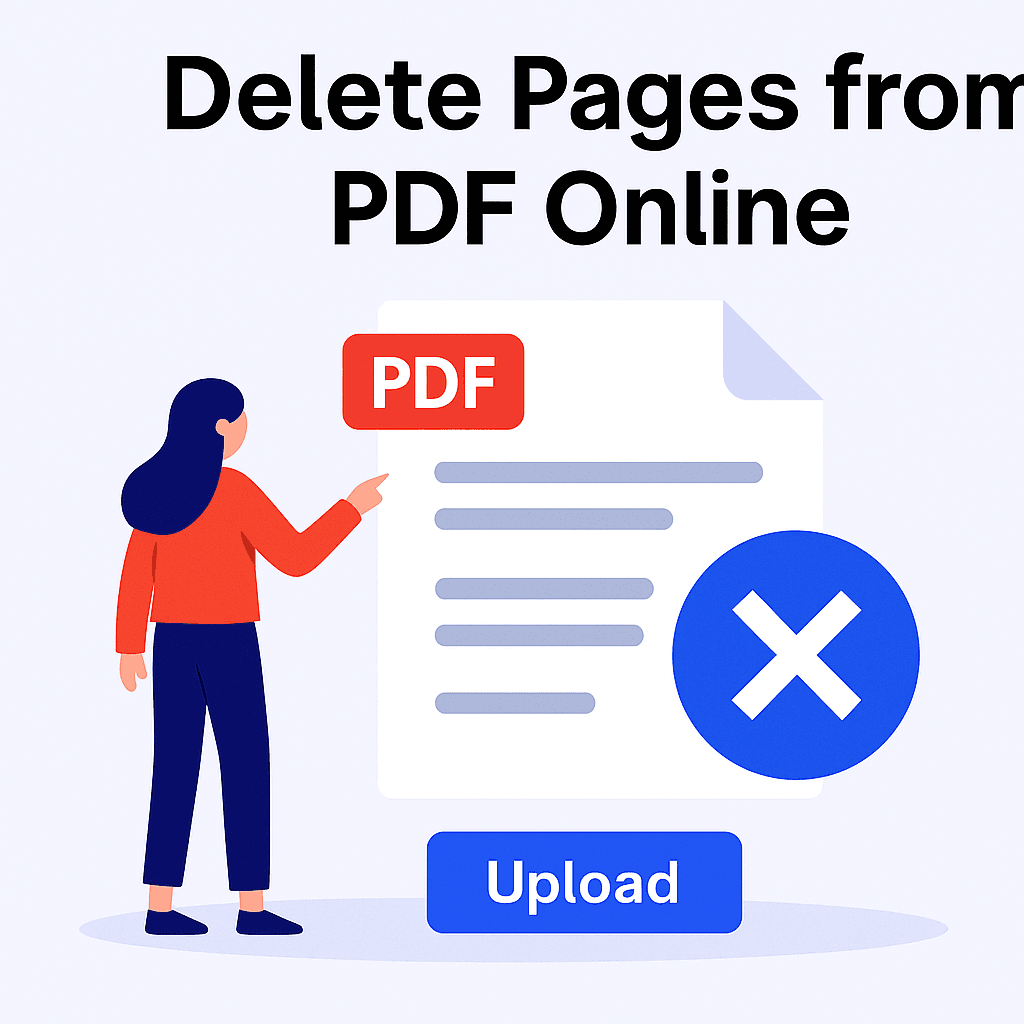
Why Remove Pages from a PDF?
Removing unnecessary pages offers several key benefits, especially for users in the US who often work with large or sensitive documents.
1. Improve Professional Appearance
A clean, concise PDF without irrelevant or duplicate pages makes a much better impression on clients, professors, and colleagues.
2. Reduce File Size
Fewer pages mean smaller file sizes, which makes your PDF easier to share via email or upload to cloud platforms.
3. Save Time for Readers
Removing pages that are not relevant allows readers to focus only on the content that matters.
4. Protect Confidentiality
Sometimes, PDFs contain pages with sensitive data that should not be shared. Page removal ensures confidentiality without needing to recreate the entire document.
Step-by-Step Guide: How to Remove Pages with Toolscastle
- Go to the PDF Page Remover Tool
Visit https://toolscastle.com/pdf-page-remover/. - Upload Your PDF File
Click the upload button or drag and drop your PDF into the upload area. - Select Pages to Delete
Preview your document and click on the pages you want to remove. - Remove the Pages
Click the “Remove Pages” button, and Toolscastle will instantly create a new PDF without the selected pages. - Download Your New PDF
Once the process is complete, click “Download” to save your clean document.
Features of Toolscastle’s PDF Page Remover
- 100% Free – No fees or subscriptions.
- Secure – All files are encrypted and deleted automatically within 24 hours.
- No Account Required – Use the tool instantly without signing up.
- Cross-Platform – Works on Windows, macOS, Linux, iOS, and Android.
- Fast Processing – Get results in seconds.
- High-Quality Output – Your PDF’s quality remains unchanged after page removal.
Common Use Cases
For Business Professionals
Remove outdated pages from proposals, contracts, or reports before sending them to clients.
For Students and Teachers
Delete unnecessary appendices or extra pages from lecture notes or assignments to make documents shorter and easier to review.
For Legal Professionals
Remove confidential exhibits or unused case materials before submitting documents to court.
For Authors and Publishers
Trim drafts by removing placeholder pages, duplicates, or outdated chapters.
Best Practices Before Removing Pages
- Double-Check Page Numbers – Make sure you select the correct pages to avoid accidental deletion.
- Keep a Backup – Always save a copy of the original PDF before making changes.
- Use the Preview Feature – Ensure you’re deleting the right content.
- Combine with Compression – If you want an even smaller file, use our Compress PDF tool afterward.
How Toolscastle Compares to Other Tools
- No Signup Needed – Many competitors require creating an account; Toolscastle does not.
- Better Privacy – Files are deleted automatically after 24 hours.
- Faster Processing – Optimized servers mean minimal waiting time.
- No Page Limit – Remove as many pages as you want in one go.
Related Tools from Toolscastle
- Merge PDF – Combine multiple PDFs into one.
- Compress PDF – Reduce file size without losing quality.
- Add Page Numbers to PDF – Organize your document with numbered pages.
Frequently Asked Questions (FAQ)
Q: Can I remove multiple pages at once?
Yes, you can select as many pages as you want before clicking “Remove Pages.”
Q: Will this reduce my PDF’s quality?
No, Toolscastle preserves the original resolution and formatting.
Q: Is it safe to upload confidential files?
Yes, our encryption ensures privacy, and files are automatically deleted after 24 hours.
Q: Do I need to install any software?
No, the process happens entirely in your browser.
Q: Can I use this tool on my phone?
Yes, Toolscastle works perfectly on mobile devices.
Q: Is there a file size limit?
No, large PDFs are supported without restrictions.
Q: Can I remove pages from a password-protected PDF?
Yes, as long as you have the password to unlock it first.
Q: Does it work on Mac and Windows?
Yes, the tool is fully compatible with all operating systems.
Q: Do you store my documents?
No, we delete all uploaded files after processing.
Q: Is this service really free?
Yes, Toolscastle offers this tool completely free for unlimited use.
Conclusion
With Toolscastle’s PDF Page Remover, deleting unnecessary pages from your PDFs is fast, secure, and completely free. Whether you’re in an office in New York, studying at a California university, or working from home, this tool helps you create clean, professional documents that are easy to share and store. Try it today and experience the simplest way to remove PDF pages online.