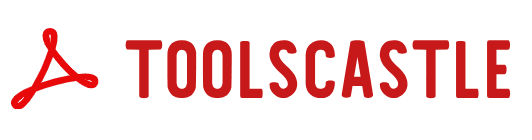Analyze PDF Online – Extract, Review, and Understand Your Documents | Toolscastle
Text Content:
Analysis Results:
| Category | Total |
|---|---|
| Total Characters | 0 |
| Total Words | 0 |
| Total Lines | 0 |
| Total Paragraphs | 0 |
PDF files are one of the most widely used formats for sharing and storing information worldwide. Whether you are in an office, at school, or working remotely, PDFs are the go-to choice for contracts, reports, research papers, invoices, and presentations. However, many users often need more than just the ability to view a PDF—they need to analyze it. This can mean extracting text, identifying fonts, detecting images, checking metadata, or even running content analysis for accuracy and compliance. That is exactly where Toolscastle’s Analyze PDF tool comes in.
Our online PDF analyzer is designed for professionals, students, researchers, and everyday users who want to deeply inspect their PDF files without installing software. The tool runs directly in your browser, works on any device, and ensures your files are processed securely. You can upload a PDF, run a quick or detailed analysis, and download or view results instantly—all for free.
In this guide, we will explore exactly how Toolscastle’s Analyze PDF tool works, the situations where it can be useful, step-by-step instructions, tips for getting the best results, and answers to common questions.

Why Analyze a PDF File?
Analyzing a PDF can help you understand and manage your documents better. Below are the main reasons why professionals, educators, students, and businesses choose to run PDF analysis.
1. Extract Key Information
If you receive large PDFs such as research papers, annual reports, or contracts, our tool can help you quickly identify the most important parts. Instead of scrolling through hundreds of pages, you can extract text, headings, or tables in just a few clicks.
2. Verify Document Integrity
When dealing with legal or official documents, it’s important to check that the file hasn’t been altered or corrupted. Toolscastle’s analyzer can detect metadata changes, embedded scripts, and security settings that may indicate unauthorized edits.
3. Identify Fonts and Layouts
Graphic designers, publishers, and brand managers often need to know exactly which fonts and layout styles are used in a PDF. This is essential for maintaining brand consistency or preparing edits.
4. Extract Images and Media
Some PDFs contain high-quality images, logos, or graphics that need to be reused or examined separately. Our analyzer can extract these elements without damaging their resolution.
5. Improve Accessibility
For organizations following accessibility standards like ADA or WCAG, analyzing a PDF ensures that it contains the necessary tags, alt text for images, and proper reading order for screen readers.
6. Academic and Research Analysis
Students and researchers can use the tool to check citation lists, analyze word frequency, or detect potential plagiarism by extracting the full text for comparison.
Step-by-Step Guide: How to Analyze a PDF with Toolscastle
Using our PDF analyzer is simple and doesn’t require any technical expertise. Follow these steps to get started:
Step 1: Go to the Analyze PDF page
Visit https://toolscastle.com/analyze-pdf/ in your browser.
Step 2: Upload Your PDF
Click the upload button or drag and drop your file directly into the upload area. You can upload documents from your computer, tablet, or smartphone.
Step 3: Choose Your Analysis Type
Select whether you want a quick overview or a detailed breakdown. The quick option is faster and ideal for smaller files, while the detailed option provides deep insights including fonts, images, and metadata.
Step 4: Run the Analysis
Click “Analyze” and wait a few seconds. Toolscastle’s servers will process your file securely and generate a report.
Step 5: Review the Results
You will see the extracted data, font lists, image previews, metadata, and any detected issues. You can download the analysis or copy specific information.
Key Features of Toolscastle’s Analyze PDF Tool
- Free to Use – No hidden fees or subscriptions.
- Fast and Secure – Files are encrypted during upload and deleted automatically within 24 hours.
- Cross-Platform – Works on Windows, macOS, Linux, iOS, and Android.
- Multiple Analysis Options – From quick text extraction to deep technical inspection.
- Supports Large Files – Analyze PDFs of any size without limits.
- No Software Installation Required – Everything runs in your browser.
Practical Use Cases for Analyzing PDFs
For Business Professionals
- Audit contracts before signing to ensure they contain no hidden clauses.
- Check that brand guidelines are followed in marketing PDFs.
- Extract tables and data from quarterly reports for presentations.
For Students and Researchers
- Pull out citations and references for academic papers.
- Analyze text for word frequency in research studies.
- Check if a PDF has embedded plagiarism by comparing extracted text.
For Legal Teams
- Verify document authenticity before court submissions.
- Detect any unauthorized edits in sensitive legal documents.
- Extract and review exhibits stored in PDF form.
For Designers and Publishers
- Identify and match fonts for layout adjustments.
- Extract high-resolution images for reuse.
- Check if design elements follow brand guidelines.
Related Tools for a Complete PDF Workflow
If you often work with PDFs, you might also find these tools useful:
- Edit PDF – Make quick edits to PDF content.
- Compress PDF – Reduce file size without losing quality.
- Merge PDF – Combine multiple PDFs into a single document.
By combining Analyze PDF with these tools, you can create a complete, professional PDF management workflow.
Best Practices Before and After Analysis
- Check File Size – If your PDF is too large, compress it first for faster processing.
- Ensure Original Quality – Keep a backup of your original PDF before making edits.
- Organize Files – Use consistent naming conventions to keep analyzed files easy to find.
- Follow Privacy Rules – Avoid uploading sensitive documents to online tools unless they use secure encryption, like Toolscastle does.
Frequently Asked Questions (FAQ)
Q: Can I analyze multiple PDFs at once?
Currently, our tool supports one file at a time to ensure accuracy, but you can run multiple analyses back-to-back without limits.
Q: Will my data remain private?
Yes. We use encryption for file transfer and automatically delete files within 24 hours.
Q: Does the tool work on mobile?
Absolutely. Toolscastle works on any device with a modern browser.
Q: Can I download the analysis results?
Yes, you can download the extracted text, metadata, or full analysis report.
Q: Is there a file size limit?
No, our tool supports large files without restriction.
Conclusion
Toolscastle’s Analyze PDF tool is the ultimate solution for anyone who needs to extract, inspect, and understand the contents of a PDF file quickly and securely. Whether you are a business professional verifying a contract, a student analyzing a research paper, a legal team checking for authenticity, or a designer identifying fonts and images, our tool makes the process simple, fast, and completely free.
By combining it with other tools like Edit PDF, Compress PDF, and Merge PDF, you can create a full, streamlined workflow for all your document needs. Try the Analyze PDF tool today and see how easy it is to turn complex PDFs into clear, actionable information.