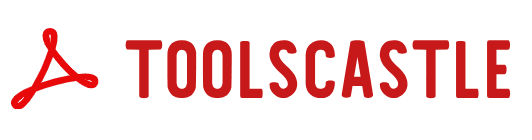CSV to PDF Converter – Transform Your Data into Professional PDFs | Toolscastle
CSV to PDF Converter
CSV (Comma-Separated Values) files are one of the most widely used formats for storing and exchanging tabular data. They are lightweight, simple, and compatible with a wide range of software. From financial reports and product inventories to survey results and contact lists, CSV files are a staple in both business and academic environments. However, while CSV files are perfect for storing raw data, they’re not always the best option for sharing information in a polished and professional format. That’s where Toolscastle’s free online CSV to PDF Converter comes in.
With our tool, you can quickly convert CSV files into visually appealing, easy-to-read PDF documents—no software installation, no sign-up, and no hidden fees. The process is fast, secure, and accessible from any device, whether you’re working from your office desktop, a laptop at home, or even a mobile phone on the go.
This guide will walk you through everything you need to know about converting CSV files to PDF using Toolscastle, from why you might want to do it, to the step-by-step process, key features, and best practices for getting the most professional results.
Why Convert CSV Files to PDF?
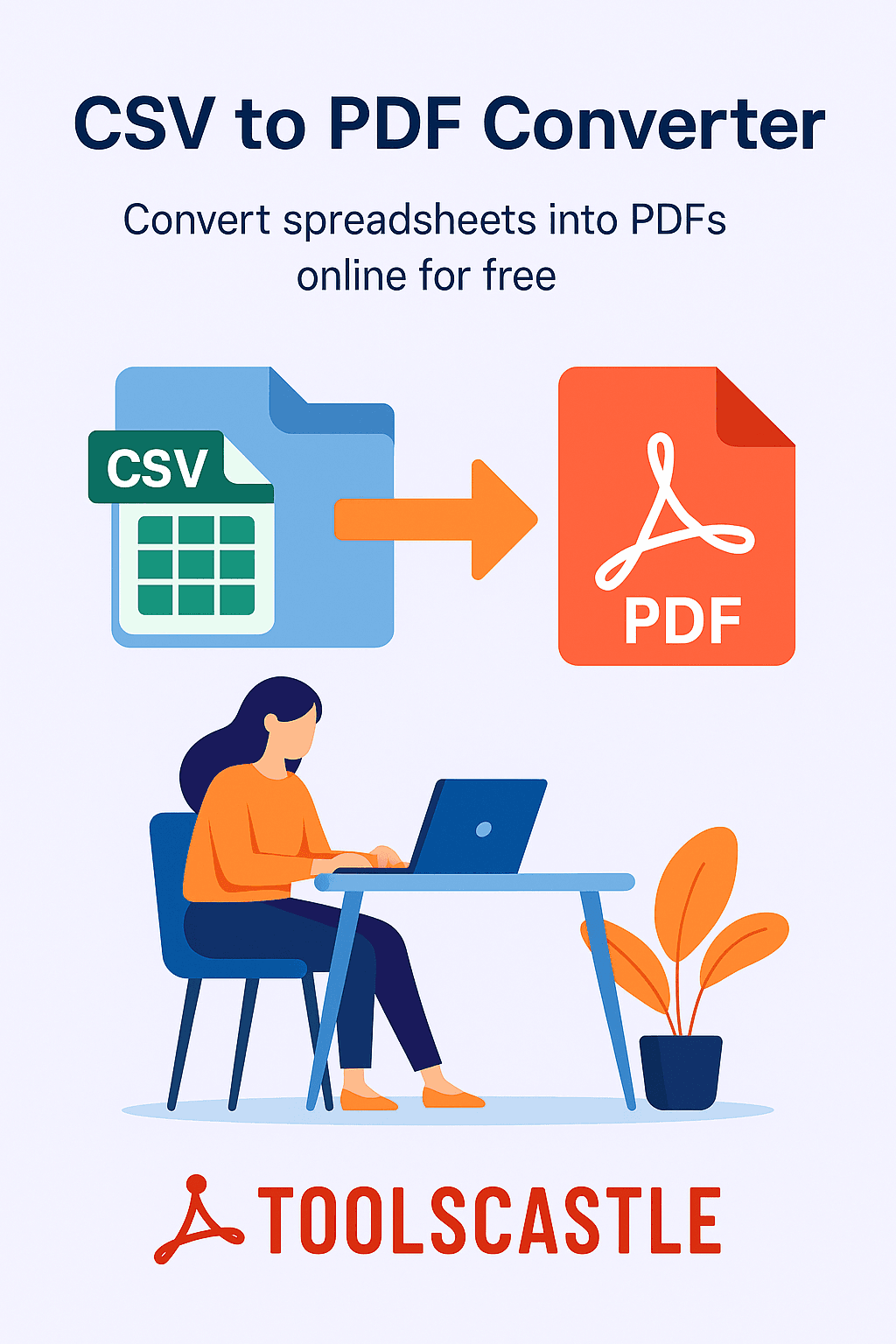
Converting CSV to PDF offers several practical advantages for both individuals and organizations:
- Professional Presentation
While CSV files store data in a plain-text format, PDFs allow you to present that data with clear formatting, headings, and structure. This makes it much easier for others to read and understand your information. - Universal Compatibility
PDF is a universally accepted format that can be opened on virtually any device without worrying about software compatibility issues. - Data Integrity
Unlike CSV files, which can be accidentally altered in spreadsheet programs, PDFs preserve your content exactly as it was at the time of conversion, ensuring no accidental changes. - Easy Printing
If you need to distribute hard copies of your data—such as reports, invoices, or summaries—a PDF file prints exactly as intended. - Secure Sharing
You can add encryption or password protection to PDFs, making them more secure for sharing sensitive data.
Step-by-Step Guide: How to Convert CSV to PDF with Toolscastle
Step 1 – Access the CSV to PDF Tool
Visit the official CSV to PDF converter page at https://toolscastle.com/csv-to-pdf/ in your web browser. No downloads or sign-ups are required.
Step 2 – Upload Your CSV File
Click the upload button or drag-and-drop your CSV file directly into the upload area. Our tool supports files of any size, so you don’t need to worry about hitting upload limits.
Step 3 – Adjust Settings (Optional)
Before conversion, you can select options such as page size, orientation (portrait or landscape), font size, and whether to include gridlines for better readability.
Step 4 – Convert Your File
Click the “Convert” button and our server will instantly process your file, creating a clean, well-formatted PDF version of your data.
Step 5 – Download Your PDF
Once the process is complete, click “Download” to save your new PDF to your device.
Key Features of Toolscastle’s CSV to PDF Converter
- 100% Free – No hidden costs or premium subscriptions.
- No Installation Needed – Runs directly in your browser.
- Cross-Platform Compatibility – Works on Windows, macOS, Linux, iOS, and Android.
- Unlimited Conversions – Convert as many files as you need.
- Supports Large Files – Upload and process CSV files of any size.
- Secure Processing – All uploads are encrypted and automatically deleted from our servers within 24 hours.
Use Cases for CSV to PDF Conversion
- Business Reports – Transform raw sales data into professional PDF reports for stakeholders.
- Invoices & Billing Statements – Convert CSV-based invoices into PDFs for official record-keeping.
- Academic Research – Share survey results or data tables in a format that’s easy to read and cite.
- Inventory Lists – Create printable product catalogs from CSV inventory data.
- Event Planning – Distribute attendee lists or schedules as PDFs for easy reference.
Best Practices for Converting CSV to PDF
- Clean Your Data First – Remove any unnecessary rows or columns before conversion to keep your PDF concise.
- Use Descriptive Headers – Clearly label your columns so the PDF is easy to interpret.
- Choose the Right Layout – Landscape orientation is often better for wide data tables.
- Preview Before Sharing – Always check the PDF after conversion to ensure everything is displayed correctly.
Toolscastle vs. Other CSV to PDF Converters
Toolscastle stands out for its simplicity, speed, and security. Unlike many competitors, we don’t require you to create an account, and we never watermark your files. Our tool is also optimized to handle large CSV files without crashing or slowing down.
Related Tools from Toolscastle
- Excel to PDF Converter – Convert XLS/XLSX spreadsheets into PDFs.
- PDF to Excel Converter – Turn PDFs back into editable spreadsheets.
- Merge PDF – Combine multiple PDFs into one file.
Frequently Asked Questions (FAQ)
Q: Will converting my CSV to PDF change the data?
A: No, our converter preserves your data exactly as it appears in the CSV file.
Q: Can I use this tool on my phone?
A: Yes, Toolscastle’s converter works on any mobile browser.
Q: Are my files stored on your servers?
A: No, all files are deleted automatically within 24 hours of processing.
Q: Can I convert multiple CSVs at once?
A: Currently, our tool processes one file at a time to ensure the best quality output.
Conclusion
Toolscastle’s CSV to PDF Converter is the easiest way to transform raw data into polished, professional documents ready for sharing, printing, or archiving. Whether you’re creating business reports, academic summaries, or simple tables for personal use, our tool ensures the final PDF is clean, accurate, and visually appealing. Try it today and see how easy it is to go from CSV to PDF in seconds—right from your browser.