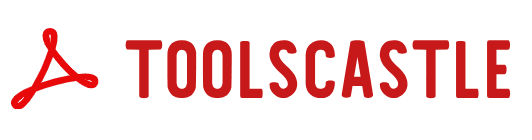Excel to HTML Converter – Transform Your Spreadsheets into Web-Ready Code Instantly | Toolscastle
Excel is the default way Americans organize information—budgets, product catalogs, timetables, survey results, contact lists, you name it. But when you want to publish those rows and columns on the web, copy-pasting from Excel into a CMS is painful: formatting breaks, column widths go wild, and long tables become impossible to read on mobile. Toolscastle’s Excel to HTML Converter fixes that in seconds. Upload your .xls or .xlsx file and instantly get standards-based HTML that looks great on desktop and phone, is easy to embed in any website, and preserves the structure and meaning of your data.
This page explains why converting Excel to HTML is useful, how to use the tool, best practices for accessibility and SEO, and practical examples for businesses, schools, nonprofits, and teams in the U.S.
Why convert Excel to HTML?
Share anywhere. HTML tables render in any modern browser and drop into most CMSs, landing-page builders, and documentation tools without plugins.
Mobile friendly. Properly generated HTML lets your data reflow for small screens (with responsive wrappers or stacked cells).
Consistent formatting. Avoid the “copy/paste chaos.” Preserve header rows, alignment, number/date formats, and merged cells without hand-editing.
Faster publishing. Skip custom code or complex scripts; convert and paste.
SEO & analytics benefits. Search engines can read table markup, helping your pages surface for long-tail queries like “2025 tuition table” or “pricing comparison.”
Accessibility. Add <thead>, <th scope="col">, captions, and ARIA labels so screen-reader users can navigate your data.
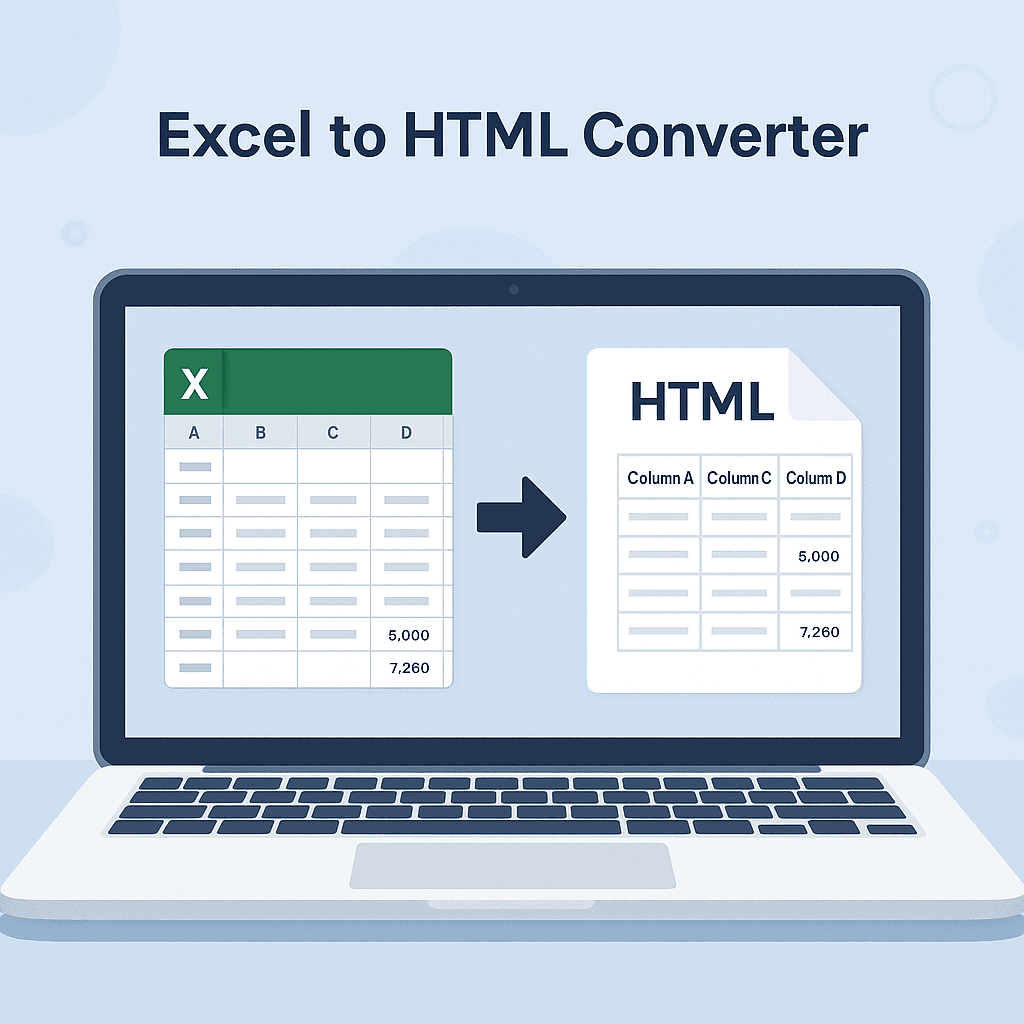
Step-by-step: How to use Toolscastle’s Excel to HTML Converter
1) Open the tool. Visit your Excel to HTML page on Toolscastle.
2) Upload the spreadsheet. Drag-and-drop .xlsx or .xls, or tap to select from your device.
3) Choose options.
- Export range (entire sheet or selected range)
- Keep header row as
<thead> - Add table caption
- Make responsive (wrapper/stack on mobile)
- Include column alignment and number/date formats
4) Convert. Click Convert; preview appears with the generated HTML.
5) Copy & embed. Click Copy HTML and paste into your site, CMS block, or documentation. You can also download an.htmlfile for easy upload.
Key features
- 100% browser-based & free. No software, no signup, no watermarks.
- Clean, semantic HTML. Proper
<table>,<thead>,<tbody>,<th>,<td>structure. - Responsive options. Choose a scrollable wrapper or stacked rows on mobile.
- Formatting preservation. Retain header styles, alignment, merged cells, and basic number/date formats.
- Safe by default. Strips unsafe styles, inline scripts, and hidden Excel cruft.
- Large files welcome. Optimized for big sheets with thousands of rows.
- Privacy first. Encrypted upload; files auto-delete within 24 hours.
Best practices before you convert
Tidy your data. Remove empty columns/rows, fix inconsistent headers, and ensure each column has a single data type.
Use clear headers. Headers become <th> elements—keep them short and descriptive.
Normalize formats. Set consistent date and currency formats in Excel; the converter mirrors those rules.
Avoid merged cells for “layout.” Merge is okay for section headings, but avoid decorative merges that confuse screen readers.
Shorten mega-tables. If a sheet is huge, split it into logical sections or paginate in your CMS for faster render and better UX.
Name the sheet sensibly. Use a meaningful sheet name (e.g., “2025 Pricing”); it can become the table caption.
Mobile & responsive strategies
HTML tables are naturally wide. Choose the pattern that fits your audience:
- Scrollable wrapper (most common). The table stays intact and horizontally scrolls on small screens. Users keep column context.
- Stacked layout for mobile. Each row becomes a card where header labels appear as field names above their values—great for forms, rosters, or product specs.
- Hybrid. Use scroll for data-heavy sections and stacked cards for short detail tables.
The converter can output either pattern. If you’re embedding in a framework with its own CSS, pick the minimal HTML option and let your site’s styles handle breakpoints.
Accessibility checklist (WCAG-friendly)
- Caption. Add a concise
<caption>describing the table (e.g., “2025 Subscription Pricing”). - Header scope. Ensure
<th scope="col">for column headers; usescope="row"if you have row headers. - Summary text. Above the table, include one sentence summarizing the key takeaway (“Pro plan is best value for teams over 10 users”).
- No color-only cues. If you color cells, also provide an icon or text label.
- Keyboard focus. If using scroll wrappers, make sure the div is focusable and scrollable by keyboard.
SEO tips for tables
- Good headings. Use an
H2/H3before the table with the main keyword (“Excel to HTML pricing table,” “University tuition table 2025”). - Descriptive caption. Include brand/entity and year (“Toolscastle Plan Comparison – 2025”).
- Alt text for icons. If your Excel sheet had checkmarks or icons, add
aria-labelor textual equivalents. - Structured data (optional). If the table is pricing or product data, consider JSON-LD outside the table for richer results.
Real-world use cases (U.S. scenarios)
Small business pricing pages. Convert a price matrix with features into copy-paste HTML for your website.
Schools & universities. Publish course schedules, tuition tables, and calendars that render on phones.
Public agencies & nonprofits. Share open data tables with accessible markup.
E-commerce operations. Turn vendor spreadsheets into spec tables on category or PDP pages.
Events & venues. Post agendas, seating charts, and availability grids.
Healthcare & clinics. Share service lists and fee schedules with clear headers and notes.
SaaS & startups. Publish changelog matrices, SLAs, or comparison tables for sales teams.
Example workflow: pricing table
- Prepare a sheet with columns like Plan, Monthly Price, Users Included, Support, Notes.
- Format currency and alignment in Excel.
- Convert with header as
<thead>, caption “2025 Pricing,” and responsive scroll. - Paste HTML into your CMS pricing block; add a one-line summary above the table.
- Optionally style with your site’s CSS class names the tool can add to the
<table>(e.g.,class="pricing-table").
Troubleshooting & pro tips
Table is too wide. Enable responsive scroll, shorten header labels, or stack on mobile.
Dates show oddly. Normalize date format in Excel (e.g., MMM d, yyyy) and reconvert.
Line breaks vanish. Use Alt+Enter in Excel to insert proper line breaks; they’ll become <br>.
Colors not appearing. For a “clean HTML” export, inline colors are intentionally removed. If you need brand colors, add a class and style with your CSS.
Pasted HTML looks different. Your CMS theme may override table styles—wrap the table in a container class or use minimal export to let your CSS drive the look.
Very large tables slow the page. Split into multiple tables, paginate, or lazy-load with your CMS.
Security & privacy
We encrypt uploads, process them briefly, and auto-delete files within 24 hours. Avoid uploading sensitive PII or regulated data to any online tool unless it’s necessary; if you must publish such data, redact private columns in Excel first.
Feature deep-dive
Header detection. First row becomes <thead> automatically, or choose a specific header range.
Cell alignment. Numeric columns export with text-align:right for readability; text columns align left.
Merged cells. The converter outputs appropriate rowspan/colspan attributes to reflect your merges.
Number & currency formats. Dollar, percent, and decimal formats carry through; scientific notation can be normalized during export.
Links & email addresses. Recognized links become <a href="…">.
Caption & summary. Add a caption and optional visually-hidden summary for screen readers.
Custom classes. Add a class to the <table> so you can style it via your site’s CSS.
Export range. Choose the whole sheet or a defined range (e.g., A1:G25).
Performance considerations
- Minimize inline styles for faster pages—prefer a class-based export and style in your site’s CSS.
- If you must keep colors, keep them minimal; heavy inline CSS adds bytes.
- For massive datasets, present a summary on page and link to a downloadable CSV for power users.
Frequently asked questions (FAQ)
Does the tool support .xlsx and .xls? Yes, both.
Will my formulas be preserved? PDFs/HTML show values, not formulas. Calculate final values in Excel first.
Can I export multiple sheets? Convert each sheet separately, or merge data in Excel before conversion.
What about images or charts in the sheet? This tool focuses on table data. Include charts as images in your page template if needed.
Can I make the HTML match my site’s style? Yes—export with a table class (e.g., class="table table-striped") and style using your CSS.
Is there a row/column limit? No strict limit, but huge tables can impact page performance. Consider splitting.
Do you add watermarks? Never.
Is it safe for confidential data? Uploads are encrypted and deleted automatically, but you should still remove sensitive info before publishing.
Will screen readers navigate properly? Yes—use <caption>, <thead>, and proper header scope.
Can I convert on mobile? Absolutely—works on iOS and Android browsers.
Related Toolscastle tools
- Excel to PDF Converter – create printer-friendly, shareable PDFs from spreadsheets.
https://toolscastle.com/excel-to-pdf/ - CSV to PDF – turn CSV exports into professional PDFs.
https://toolscastle.com/csv-to-pdf/ - Text to Excel – build quick spreadsheets from plain text.
https://toolscastle.com/text-to-excel/
Conclusion
Publishing spreadsheets on the web shouldn’t require hand-coding tables or fighting your CMS. With Toolscastle’s Excel to HTML Converter, you go from .xlsx to clean, accessible, responsive HTML in seconds. Your data stays readable, your layout remains consistent, and your page loads fast on every device. Whether you’re posting a price list, class schedule, or product matrix, this tool gives you the fastest path from spreadsheet to beautiful, standards-based web content.
Try it now—convert, copy, and publish.