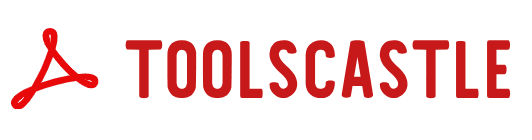Crop PDF – Free Online PDF Cropping Tool
Crop PDF – Complete Guide to Cropping PDF Files Online
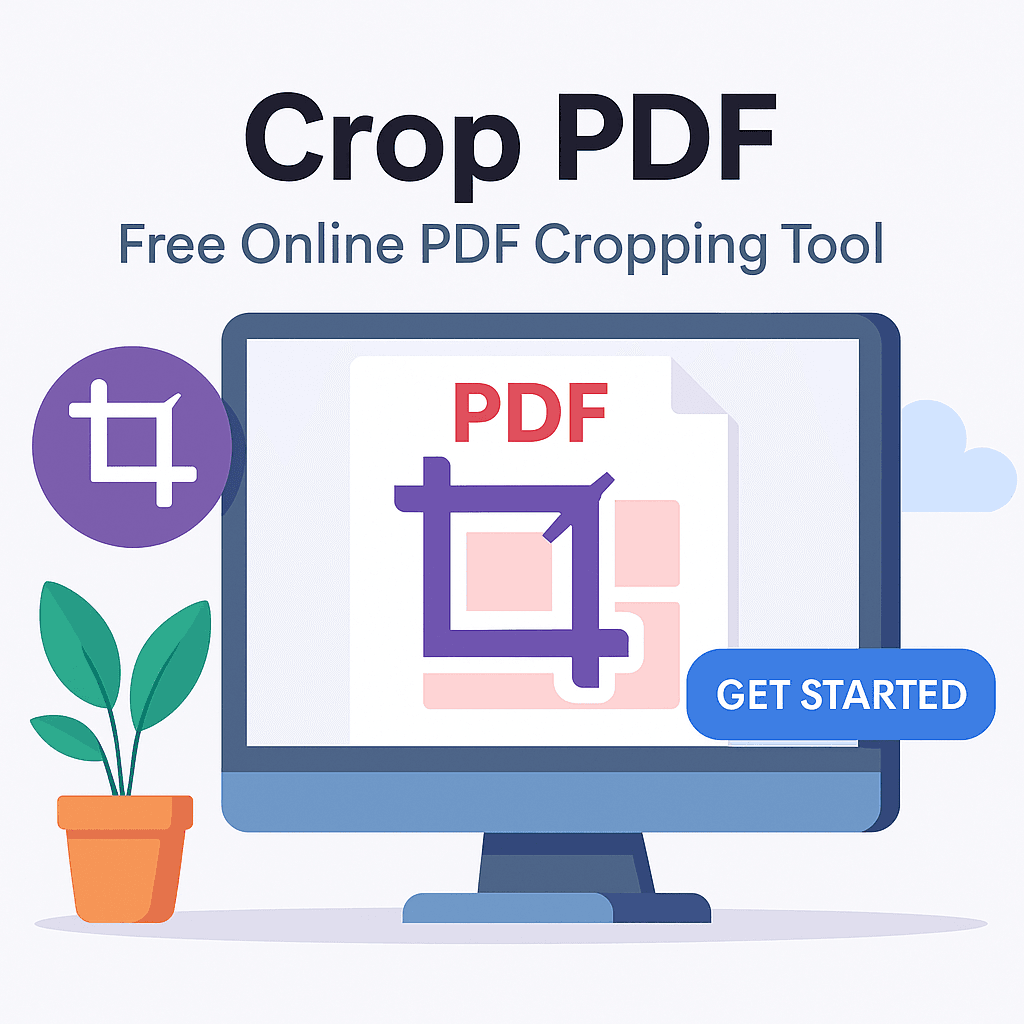
What Does “Crop PDF” Mean?
When you crop a PDF, you are essentially removing parts of a page that you don’t want to appear in the final document. This could be white space, extra margins, unwanted images, or even notes in the margins. The cropped area becomes the new visible area of the page. Unlike resizing or compressing, cropping does not change the file’s DPI or compress images—it simply hides what you don’t want to be shown.
Why Cropping PDFs Is Important
- Professional Presentation – Clients, partners, and readers expect clean, well-aligned documents. A PDF with excessive margins can look unprofessional.
- Better Readability – Cropping allows you to focus attention on the main content, making the document easier to read.
- Reduced Printing Costs – Smaller page margins mean less wasted ink and paper space.
- Optimized File Size – Removing unnecessary content can slightly reduce file size, making it easier to share.
- Enhanced User Experience – A well-cropped PDF on mobile devices is easier to read without constant zooming.
Step-by-Step: How to Crop a PDF Online
Cropping a PDF with ToolsCastle is quick and doesn’t require advanced skills.
Step 1: Upload Your File
Go to the Crop PDF tool on ToolsCastle and click on “Upload.” Select the PDF from your computer or drag and drop it directly into the upload area.
Step 2: Select the Crop Area
Use the cropping frame to define which part of the page you want to keep. You can adjust it by dragging the corners or edges.
Step 3: Apply the Crop
Once you are satisfied with the selection, click on “Crop PDF.” The tool will process your file instantly.
Step 4: Download Your Cropped PDF
Save the new version on your device. The cropped file is now ready to use.
Real-Life Examples of Cropping PDFs
- Academic Work – Researchers often scan large documents with uneven margins. Cropping improves readability and printing layout.
- Business Contracts – Remove notes or comments before sending the final version.
- Marketing Flyers – Eliminate printer marks or extra white space for a cleaner look.
- eBooks – Adjust layout for better display on Kindle or other e-readers.
- Legal Documents – Remove confidential notes in margins.
Common Mistakes to Avoid When Cropping PDFs
- Overcropping – Cutting too close to the text may result in losing important content.
- Inconsistent Cropping – Not applying the same crop settings to all pages can make the document look uneven.
- No Backup – Always keep a copy of the original in case you need to restore lost information.
- Cropping Instead of Redacting – Cropping hides content visually but doesn’t remove it from the file’s data. For sensitive information, use a redact tool.
Advanced Cropping Tips
- For multi-page PDFs, ensure uniform cropping for professional consistency.
- Use zoom-in mode while selecting the crop area to avoid cutting important content.
- Combine cropping with compression for faster sharing.
- Test your cropped PDF on both desktop and mobile devices.
Related PDF Tools
If you are working with PDFs regularly, these tools will also help streamline your workflow:
- Merge PDF – Combine multiple PDFs into a single file.
- Rotate PDF – Adjust page orientation quickly.
- Compress PDF – Reduce file size for faster uploads.
Frequently Asked Questions About Cropping PDFs
Q: Does cropping a PDF reduce quality?
A: No, cropping only changes the visible area. The resolution of the remaining content stays the same.
Q: Can I undo a crop?
A: If you saved over your original, it might be hard to revert. Always keep an unedited copy.
Q: Will cropping make my PDF smaller in size?
A: Slightly, but if you want significant size reduction, use a compression tool.
Q: Is cropping secure?
A: Yes, especially when using a reputable tool like ToolsCastle. However, remember that cropping is not the same as redacting.
Why Choose ToolsCastle to Crop PDFs?
- Free to use – No hidden fees or trial limitations.
- Fast processing – Get results in seconds.
- Secure handling – Files are deleted from servers after processing.
- No installation required – 100% online tool.
- Mobile-friendly – Works seamlessly on smartphones and tablets.
SEO Optimization for Crop PDF
For users in the USA searching for “Crop PDF,” ToolsCastle offers a solution that is:
- Quick and reliable.
- Compatible with Windows, macOS, Android, and iOS.
- Designed for both professionals and casual users.
Pro Tip for American Users: If you frequently work with scanned documents for business, cropping them before emailing will make them look more professional and reduce upload time.
Conclusion
Cropping a PDF is a simple but powerful way to make your documents look clean, professional, and reader-friendly. Whether you’re preparing business contracts, academic research, or marketing materials, the Crop PDF tool from ToolsCastle offers a fast, free, and secure solution. With just a few clicks, you can remove unnecessary space, highlight the most important parts of your content, and deliver polished documents every time.